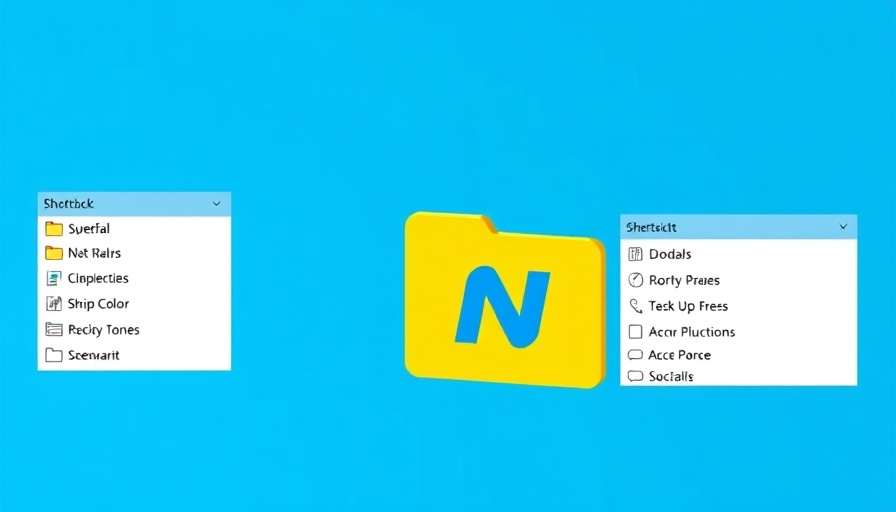
Unlocking Efficiency: The Best Windows File Explorer Shortcuts
As hands-on business owners and managers, maximizing productivity is essential. One of the most effective ways to streamline your daily operations is by mastering the shortcuts in Windows File Explorer. These key combinations can save you valuable time and enhance your workflow. Below, we explore some of the best shortcuts that can transform how you navigate your files.
1. Instantly Open File Explorer with Windows + E
Need quick access to your files? Pressing Windows + E opens File Explorer in a flash. This shortcut works seamlessly across most applications, allowing you to focus on your tasks without fumbling through menus.
2. Manage Tabs Efficiently with Ctrl + T
File Explorer now has tab functionality similar to web browsers. By pressing Ctrl + T, you can open a new tab, making it easier to switch between folders without cluttering your desktop with multiple windows.
3. Create New Windows Instantly with Ctrl + N
When transferring files, sometimes having two windows side-by-side is a game changer. Use Ctrl + N to quickly launch a new File Explorer window for seamless file management.
4. Speedy Folder Creation with Ctrl + Shift + N
Don't waste time navigating through context menus. With Ctrl + Shift + N, you can create a new folder and start typing its name immediately. This small change can boost your organizational efficiency.
5. Snap Windows for Optimal Viewing with Windows + Arrow Keys
If juggling multiple tasks, snapping windows can help you stay organized. Hold the Windows key and use the arrow keys to position your windows perfectly on the screen. This is especially handy for referencing multiple documents during busy work sessions.
6. Quick Search with Ctrl + F
Sorting through files can be cumbersome. Instead of scrolling, hit Ctrl + F to access the search bar instantly, allowing you to find what you need without wasting precious time.
7. Close File Explorer Quickly with Ctrl + W
When you're finished with File Explorer, streamline your exit process by using Ctrl + W. This command closes the window, allowing you to focus on your next task without distraction.
Incorporating these shortcuts into your daily routine can elevate your efficiency and make navigating your computer a breeze. Start using these techniques today and watch how they simplify your workflow!
For any business owner looking to adopt new technological tools, being comfortable with basic functionalities can pave the way for more advanced uses—especially when considering AI tools and solutions. Empower yourself and your team with these essentials, and take the next step towards operational excellence.
 Add Row
Add Row  Add
Add 










Write A Comment