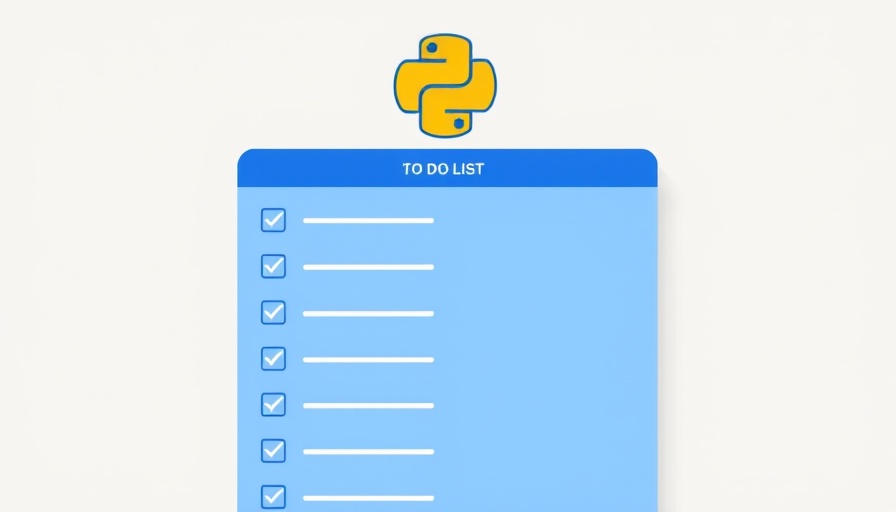
Tailor-made for the Business Mind: Building Apps with Python
In today's fast-paced business landscape, having a digital tool at your fingertips can often mean the difference between success and staying stagnant. For many hands-on business owners and managers, creating custom solutions is crucial. While data analysis and AI software have taken the forefront, traditional programming offers a unique advantage: customization. Python, with its clean syntax and versatility, emerges as a favorite choice for developing tools tailored to our operational needs. In particular, the Tkinter library allows anyone, regardless of prior coding experience, to create intuitive graphical user interfaces (GUIs) right in Python.
Getting Started: The To-Do List Application
So how do you dive into Python and Tkinter? Let's explore the construction of a simple yet functional to-do list application. This project will not only teach you basic programming concepts but also provide a tool that makes task management easier, even for non-techie colleagues.
The beauty of Tkinter lies in its accessibility; it's included with Python installations. After ensuring that Python is set up on your system, you can create the main window—which serves as the canvas onto which all elements will be drawn.
import tkinter as tk root = tk.Tk()
root.title("To-Do List App")
root.geometry("400x500")
root.resizable(False, False)
root.mainloop()The above code creates a basic window with a title and size specifications. Next, we add essential widgets such as a text entry box for tasks, buttons for adding and deleting tasks, and a listbox for visibility of what's on your to-do list.
Steps to Implementation
1. **Creating Widgets:** The first step in customizing your application is to implement widgets. This includes a text entry widget, buttons, and a listbox. For instance:
task_entry = tk.Entry(root, width=35)
task_entry.pack(pady=10) add_button = tk.Button(root, text="Add Task", command=add_task)
add_button.pack(pady=5) task_listbox = tk.Listbox(root, width=50, height=15)
task_listbox.pack(pady=10)2. **Adding Functionality:** After creating the widgets, tasks can be added via a function triggered by the button:
def add_task(): task = task_entry.get() task_listbox.insert(tk.END, task) task_entry.delete(0, tk.END)3. **Finalizing Your App:** With sufficient functionality, a simple command like root.mainloop() will keep your application running and responsive, enabling users to interact with it.
Expanding Your Horizons
Creating this basic application not only serves a practical need but also lays the foundation for deeper exploration into Python programming, AI applications, and further customization. By adapting the code and adding more features such as saving tasks to a file or setting due dates, business owners can develop applications that truly cater to their individual operational workflows.
Practical Insights for Business Success
The ability to create custom software tailored to business needs brings remarkable advantages. Consider how managing tasks digitally can optimize workflows, improve time management, and enhance team coordination. Moreover, the experience gained in developing this application can empower decision-makers around examining and implementing more advanced AI solutions in the future.
Your Next Steps
Now, it's time to take action! With a clearer understanding of building a Tkinter application, why not take an evening or weekend to create your own to-do list app? You might find that a small project can lead to substantial benefits in your organizational operations
 Add Row
Add Row  Add
Add 










Write A Comment