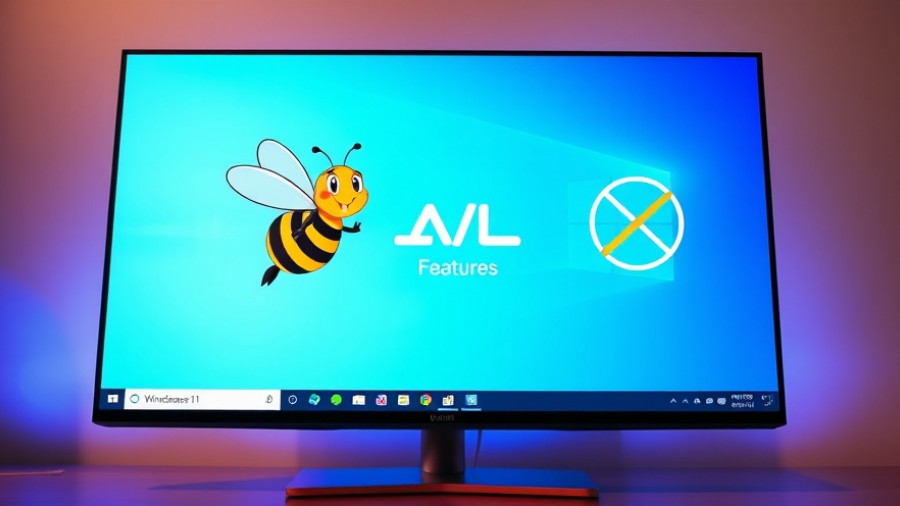
Revamping Windows 11: A Simple Guide to Fixing Annoyances
As businesses transition to Windows 11, many users find themselves grappling with frustrating changes to familiar features. Yet, for hands-on business owners and managers, these hurdles can be easily fixed. Here’s how to reclaim control over your operating system with straightforward adjustments that enhance your workflow.
Restore the Classic Right-Click Menu
Windows 11 introduced a sleeker but less functional right-click context menu. If you’re finding the new design lacking utility, you can revert to the traditional menu with a registry tweak. First, open the Terminal and execute the command: reg add "HKCU\Software\Classes\CLSID\{86ca1aa0-34aa-4e8b-a509-50c905bae2a2}\InprocServer32" /f. This restoration will happen once you restart File Explorer, allowing you to enjoy the full right-click options once again.
Customizing the Start Menu for Better Efficiency
If the new Start Menu layout feels clunky, consider using Windhawk for customization. This tool allows you to rearrange and optimize your Start Menu similar to the Windows 10 design. Install Windhawk, find the Start Menu Styler, and choose a theme that enhances usability. With just a few clicks, your Start Menu can better fit your working style and increase your productivity.
Eliminate Bing Integration
If you’re not a fan of Bing’s search presence in the Start Menu, you can disable it. Run the command reg add HKEY_CURRENT_USER\Software\Microsoft\Windows\CurrentVersion\Search /v BingSearchEnabled /t REG_DWORD /d 0 to stop Bing suggestions from cluttering your search experience. This quick adjustment ensures your searches remain entirely relevant to your needs.
Taking Control of Copilot Features
The introduction of Copilot in Windows 11 is sometimes seen as a distraction rather than a help. For those who prefer a focused workspace, knowing how to adjust these settings can be vital for optimizing everyday operations. Understanding how to minimize distractions from software will ultimately enhance your productivity as a leader.
Empower Your Windows Experience
By implementing these simple fixes, you can make Windows 11 feel more like your own. Not only do these adjustments restore familiar functionalities, but they also streamline your workflow, effectively preparing you and your business for greater efficiency in the tech landscape. Remember, technology should serve your needs—take the time to adjust it accordingly.
 Add Row
Add Row  Add
Add 










Write A Comment