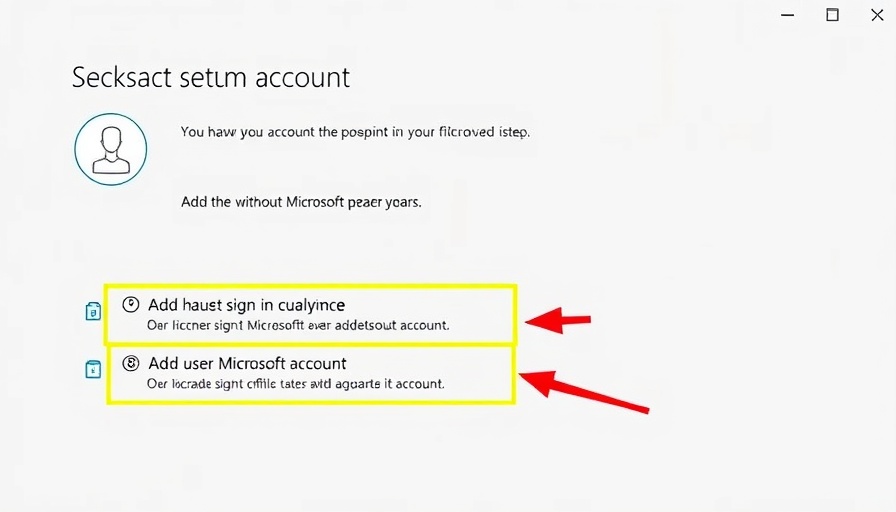
Understanding Microsoft Account Necessity
When setting up Windows 10 or 11, users often find themselves required to create a Microsoft account, even when using the home version. This requirement can feel restrictive, pushing many to opt for the online account option during installation for the sake of convenience. However, as the landscape of digital privacy shifts, many users are reconsidering the ties they have to cloud-based accounts. Understanding how to switch to a local account offers not only a sense of security but also a simplified experience on your device.
Step-by-Step Guide to Deleting Your Microsoft Account
Fortunately, switching from a Microsoft account to a local account is a straight-forward process.
1. **Access Settings**: Begin by opening the “Settings” app on your Windows device. Navigate to **Accounts** and then select **Other users** (or **Family and other users** depending on your Windows version).
2. **Add a Local User**: Click on **Add someone else to this PC**. When prompted to sign in, select **I don’t have this person’s sign-in information** and then choose **Add a user without a Microsoft account** to create a new local user.
3. **Change Account Type**: Once the local account is set up, you'll need to grant it administrative privileges. Find the account in the list, click on the small arrow next to it, and select **Change account type**. Switch it from **Standard user** to **Administrator**.
4. **Backup Important Data**: Before proceeding to delete your Microsoft account, ensure you back up all necessary files, which are crucial for retaining your data integrity. Navigate to the C: drive, find the **Users** folder, and copy the contents from your Microsoft account profiles such as documents, images, and downloads to your new local user’s corresponding directories.
5. **Delete Your Microsoft Account**: Log out from your Microsoft account by going to the Start Menu. Sign in with your newly created local user account. Return to **Settings** > **Accounts** > **Other users**. Click the small arrow next to your Microsoft account, followed by **Remove**, and finally confirm with **Delete account and data**. Remember, this action is irreversible.
The Importance of Data Management
Understanding how to effectively manage your Microsoft account is critical. For small and medium-sized business owners, maintaining control over data and ensuring data privacy is paramount. Knowing how to delete unnecessary accounts and transition to more manageable local profiles can enhance both data security and simplify operational processes.
Many users feel empowered when they take control of their accounts, fostering a sense of independence that is essential in today’s cloud-centric world. Moreover, with growing concerns over data privacy, such measures allow individuals and businesses alike to customize their technology interactions safely.
 Add Row
Add Row  Add
Add 










Write A Comment