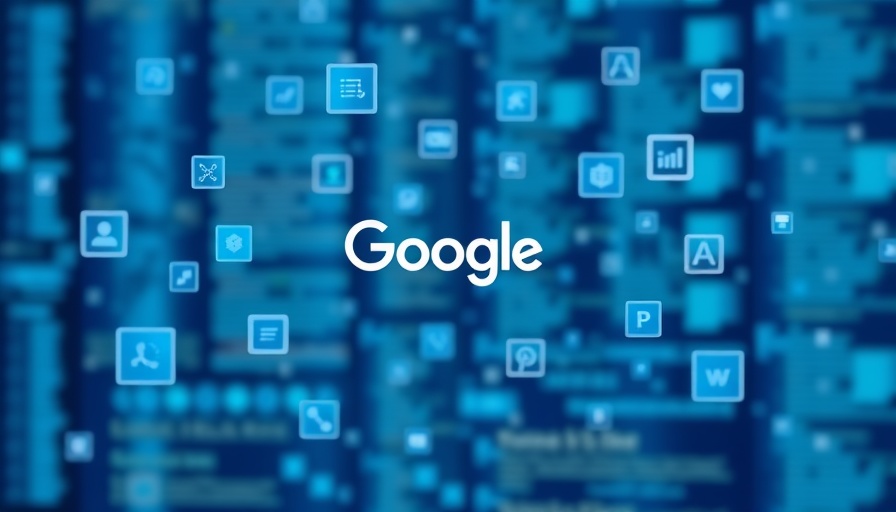
Avoiding Old App Access: Your Google Data Matters
In today's digital age, many of us are unaware of the apps that still have access to our Google account data long after we've stopped using them. Keeping tabs on these applications is crucial not just for your convenience, but also for your digital security. As a hands-on business owner or manager, you too can reclaim control over your online privacy. Here’s how to ensure that old, unused apps no longer have a foothold into your Google data.
Step-by-Step Guide to Revoking Access
First, navigate to Google My Account. Here, you can review the apps and services that have access to your Google account. With just a few clicks, you can filter through these apps using the "Sign In With Google" and "Access To" options.
To revoke access, select the app you want to remove from your account. Google will provide a rundown of the specific data each app accesses. Click "Delete All Connections You Have With [App or Service Name]" at the bottom of the page and confirm your choice to sever the connection completely. This step is vital to preventing unknown access to your sensitive information.
Managing Apps Connected to Your Google Drive
It’s essential to recognize that many apps may connect directly to your Google Drive without showing up in your Google account settings. To manage these, you must access Google Drive directly.
While signed into Google Drive, look for the gear icon in the top-right corner and select "Settings." Navigate to "Manage Apps" on the left sidebar. Here, you can identify which applications have access to your Drive. Next to any unwanted app, click "Options," then select "Disconnect From Drive" to sever the link.
Logging Out of Unused Devices
Lastly, if you've used your Google account on devices that are no longer in use, it’s advisable to log out remotely. Go back to Google My Account, click on "Security," and then select "Manage All Devices" to see all devices currently signed into your account. Choose the device you wish to sign out of and select "Sign Out." This will provide an additional layer of protection against unauthorized access.
Take Action Now!
Acting promptly to revoke app access, manage your Google Drive, and log out of unused devices is crucial for maintaining control over your digital life. With these simple steps, you can ensure that you safeguard your sensitive information, aiding not just your personal privacy but securing your business data as well. Take these proactive measures today and foster a safer digital workspace for you and your team.
 Add Row
Add Row  Add
Add 










Write A Comment