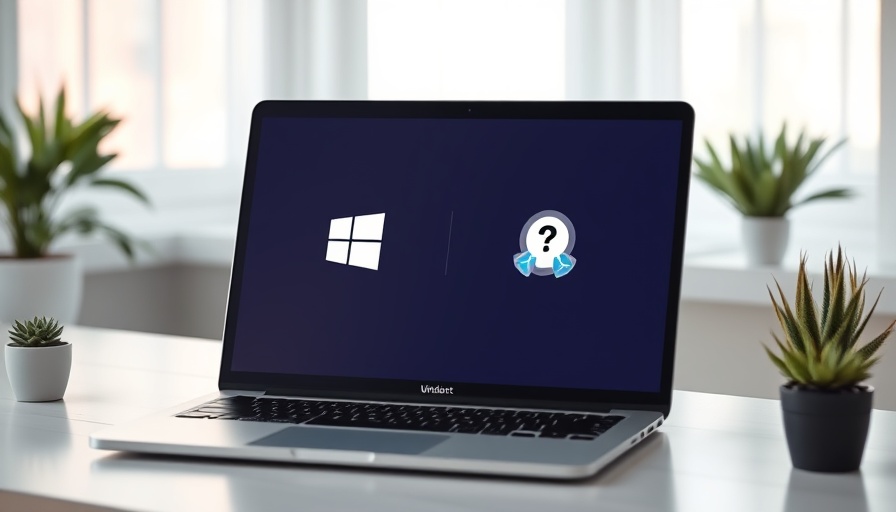
Stop Windows 11 from Installing Drivers Automatically: A Must-Know Guide
Windows 11 has made significant changes, and while the system promises efficiency, it can sometimes cause headaches, especially when it comes to managing device drivers. For hands-on business owners and managers, maintaining control over your technology is crucial. So, how do you stop Windows 11 from auto-installing those pesky device drivers?
The Cost of Disabling Automatic Driver Installation
First and foremost, it's important to recognize the ramifications of disabling this feature. Connected devices may not function until you manually install the necessary drivers. This means visiting the manufacturer's website, finding the correct driver, downloading it, and finally installing it on your system. Additionally, updates will require your vigilance as you’ll have to monitor and manage updates personally.
Simple Steps to Turn Off Auto-Installation
To prevent Windows 11 from automatically installing device drivers, you can configure settings in just a few steps:
- Press Windows + I to open Settings.
- Navigate to System, then select About.
- From there, select Device Specifications and click on Advanced System Settings.
- Open the Hardware tab and proceed to Device Installation Settings.
- Select No (Your Device Might Not Work as Expected) and save your changes.
Re-enabling auto-installation can be equally straightforward if you decide to go back to the old settings.
Manual Control: Tracking Driver Updates
By disabling automatic updates, you’ll take on the responsibility of being proactive about your drivers. Keep track of original equipment manufacturer (OEM) sites to ensure you have the latest updates. This proactive approach not only keeps your devices running smoothly but also can save time and headaches in the long run.
Conclusion: Empower Yourself with Knowledge
In an age where technology can often feel overwhelming, the power of control rests in knowing how to manage your devices effectively. Consider this not just an instruction guide but an invitation to take charge of your technology. For hands-on business owners, ensuring your devices are equipped with the right drivers is vital for operational success.
 Add Row
Add Row  Add
Add 










 Add Row
Add Row  Add
Add 

Write A Comment