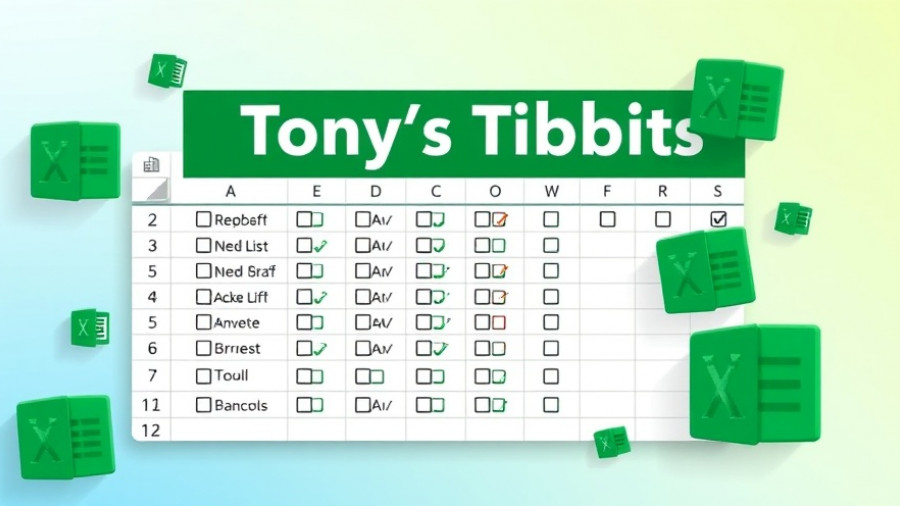
Transforming Productivity: The Power of Checkboxes in Excel
As business owners and managers, organizing tasks efficiently can enhance productivity and streamline operations. Checkboxes in Microsoft Excel are an excellent tool for achieving this, offering a visual cue to track tasks and progress. Yet, did you know you can elevate this functionality? With the right techniques, you can format entire rows based on checkbox selection, making your spreadsheets more dynamic and informative.
The Basics of Checkboxes: Unlocking Their Potential
Before diving into conditional formatting, it's crucial to understand how checkboxes operate within Excel. When you insert a checkbox through the Insert tab, each checkbox corresponds to a Boolean value: checked (TRUE) or unchecked (FALSE). Utilizing this characteristic allows for versatile automation in your task management. For instance, if a task is marked finished, checking the corresponding checkbox can automatically format that row, providing instant visual feedback on what has been completed.
How to Format Entire Rows with Checkbox Checks
To experience the full benefit of checkboxes, you can use conditional formatting to apply a specific style across the entire row when the checkbox is checked. Here’s how:
- Select Your Range: First, highlight the rows you want to format based on the checkbox status.
- Open Conditional Formatting: Navigate to the Home tab, click on Conditional Formatting, and select New Rule.
-
Create Your Formula: Choose "Use a formula to determine which cells to format" and enter the formula that checks the corresponding checkbox (e.g.,
=C2=TRUE). - Apply Formatting: Finally, choose your desired formatting style (e.g., strikethrough, color change) that represents task completion.
By following these steps, checking off a task will initiate an instant visual change, thus enhancing clarity and motivation in your workflow.
Real-World Applications of Checkbox Formatting
Embracing checkbox functionality is especially useful for project management, to-do lists, and meeting agendas. As highlighted in insights from Excel Campus, not only can conditional formatting show which tasks are checked off, but different formats can indicate priorities or next steps. For example, graying out completed tasks or changing the color of uncompleted tasks can guide focus and efficiency in planning. This application can significantly enhance the way teams approach tasks and collaboration.
Final Thoughts: Gain Control Over Your Workflows
Integrating checkbox functionalities with conditional formatting in Excel is more than a neat trick; it’s a strategic approach to managing projects dynamically. By leveraging these tools, you streamline tracking and improve visibility into your tasks, thereby driving higher productivity. Take the leap and explore how this simple feature can transform your task management!
 Add Row
Add Row  Add
Add 










Write A Comment