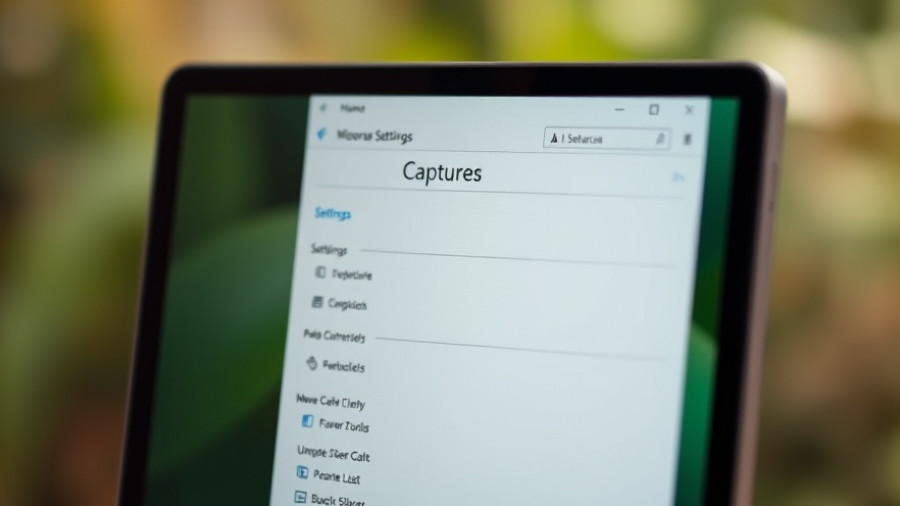
Where Are Your Screenshots Going?
One common question every Windows user asks, especially those diving headfirst into digital documentation or sharing work-related content, is: where are the screenshots saved on my Windows 10 or Windows 11 device? The answer isn't straightforward since it largely depends on how you take the screenshot. Let’s explore the common methods of capturing screenshots and where each method saves your images.
Utilizing the Print Screen Key
When you press the Print Screen (PrtScn) key, it doesn’t automatically save your screenshot to a file. Instead, this action stores it temporarily on your clipboard. To save the screenshot, you'll need to paste it into an image editing software like Paint and manually save it. This same method applies if you use Alt+Print Screen to capture just the active window.
Shooting with Windows+Print Screen
If you want to save your screenshots directly, using Windows+Print Screen will do the trick. This combination saves a full-screen shot as a PNG file directly into your Pictures > Screenshots folder at C:\Users\[User Name]\Pictures\Screenshots. The file will be named sequentially as Screenshot (#).png. Remember, if you have customized your file locations, your screenshots will follow that new path.
Employing the Snipping Tool
The Snipping Tool is another handy utility that allows for more selective screenshot captures. By default, screenshots taken via this tool are also stored in the same C:\Users\[User Name]\Pictures\Screenshots folder. After capturing, if you choose to edit the screenshot, you can save it wherever you prefer. If you are unsure where you saved your previous snips, simply check the last saved location by taking another screenshot.
Game Bar Captures: For Gamers
If you're using the Game Bar (opened by pressing Windows+G), the screenshots are saved in C:\Users\[User Name]\Videos\Captures. To quickly access, after taking your screenshot, just click on the small folder icon in the Capture window to navigate directly to your saved files.
Third-Party Tools
If you opt for third-party screenshot tools, it’s wise to check their settings as they often have different default save locations. If you can’t locate a screenshot you know you captured, try looking in common directories like your Documents or Pictures folders.
Finding Lost Screenshots
If you’re still unable to locate a screenshot, try performing a quick search in File Explorer. Use datemodified:today in the search bar to find files modified today. You can refine this search to images by adding the file type like *.png.
By understanding these different approaches and default locations, you’ll streamline your workflow and ensure that your vital screenshots are right at your fingertips whenever you need them. Take charge of how you manage your digital assets, and embrace these quick tips to navigate through your Windows environment with ease.
If you're ready to optimize your workflow with more digital tools, why not explore how integrating AI can enhance your business operations? Dive into our comprehensive guides today to empower yourself with practical insights and strategies!
 Add Row
Add Row  Add
Add 










Write A Comment