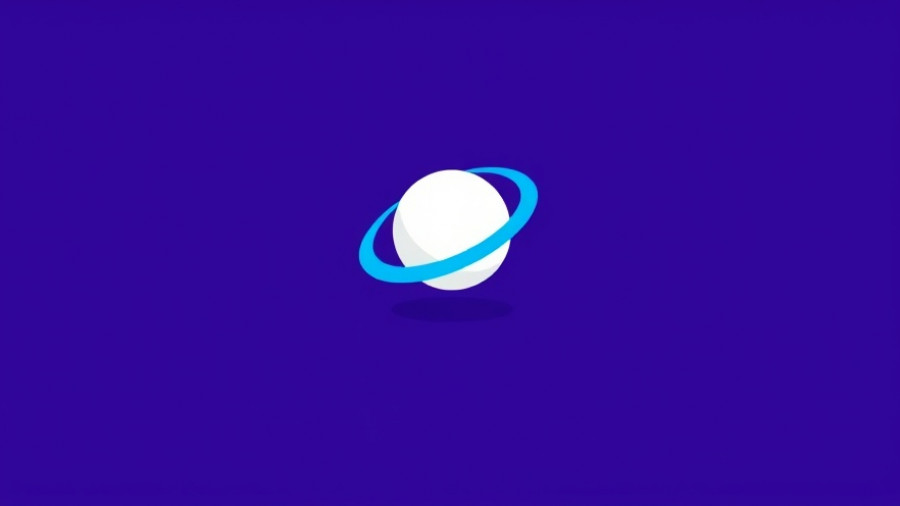
Samsung Internet's Expansion: Bridging Mobile and Desktop
Samsung Internet is making waves in the digital landscape with the launch of its beta version for Windows PCs. Set to roll out starting October 30, 2025, in the United States and Korea, this expansion signifies Samsung's desire to create a coherent ecosystem for users who enjoy the fluidity between their mobile and desktop experiences. Remember, the last attempt in 2023 was short-lived, but Samsung's renewed focus on desktop capabilities could prove beneficial for both users and the company.
A Seamless Experience Across Devices
One of the standout features of Samsung Internet for PC is its synchronization capabilities. Users can seamlessly sync bookmarks, history, and passwords through Samsung Pass, facilitating a hassle-free browsing experience. This is particularly valuable for business owners and managers who frequently switch between devices and need to maintain continuity. The ability to access saved profiles across platforms ensures that employees can quickly get back to work without losing valuable time.
Leveraging AI for Smarter Browsing
Incorporating Galaxy AI technology into the browser enhances its functionality significantly. A feature called Browsing Assist allows users to summarize lengthy articles or translate content instantly. For hands-on business owners, this could mean efficient research and quicker decision-making. Imagine being able to extract key insights from complex documents at a moment’s notice, transforming how teams approach tasks.
Privacy and Security: A Priority for Users
Samsung has always prided itself on security, and this addition does not compromise on that front. Anti-tracking measures and a Privacy Dashboard empower users to control their data while browsing. With increasingly stringent data protection laws, this level of awareness and control is essential for modern organizations.
The Next Steps: What Users Need to Know
As Samsung Internet transitions through its beta phase, early adopters should pay attention to its evolving features. The final version is expected to support not only ad-blockers and extensions but potentially a wider array of customization options to enhance user experience. The prospect of using Samsung Internet on both mobile and desktop platforms offers a unique opportunity for businesses to streamline operations and increase productivity.
Stay informed about the developments surrounding Samsung Internet for PC. Engaging with this platform could provide your business with cutting-edge tools to improve workflows.
 Add Row
Add Row  Add
Add 










Write A Comment