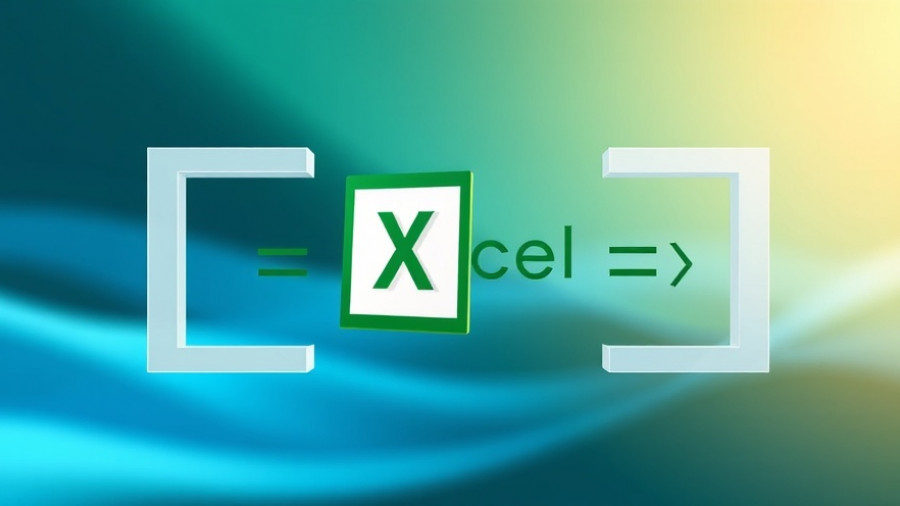
Understanding Double Square Brackets in Excel Formulas
If you've ever worked with structured references in Excel, you may have encountered a confusing sight: double square brackets appearing in your formulas. At first glance, they can seem like an error or a remnant of an overly complicated formula. However, there's a practical reason for their existence that can vastly improve your Excel experience.
What Are Structured References?
To grasp why double square brackets appear, it's crucial to differentiate between direct cell references and structured references. Direct references like =SUM(D2:D6) target specific cells in your worksheet, while structured references use table and column names, making formulas easier to read. For instance, in a table named T_Game_1, the sum formula could read =SUM(T_Game_1[Total]). This approach not only enhances clarity but also helps Excel automatically adjust the references when you modify your data.
When Do Double Square Brackets Appear?
Double square brackets come into play in three scenarios:
- Special Characters in Headers: If your column headers contain special characters or spaces, Excel adds additional brackets to avoid ambiguity. This "escaping" mechanism ensures that your references remain precise.
-
Referencing Multiple Columns: When your formula includes multiple columns, Excel utilizes double square brackets to clearly delineate the reference range. For instance,
=SUM(T_Scores[@[Wk1]:[Wk4]])indicates a sum over several columns while keeping the reference readable and succinct. -
Header or Total Row References: When referencing the header or a total row, Excel surrounds the entire reference with double brackets for clarity. An example could be:
=SUM(T_Scores[[#Totals],[Total]]), which explicitly states the inclusion of column headers.
Why It Matters to Business Owners
For hands-on business owners and managers, this understanding is crucial. Properly utilizing structured references can make your data analysis and financial modeling more efficient. By embracing Excel’s capabilities, particularly with structured references, you empower yourself and your team to make informed decisions backed by clear data.
Best Practices for Structured References
To get the most out of structured references, consider these best practices:
- Keep headers concise and avoid special characters where possible.
- Use underscores instead of spaces for multi-word headers.
- Always use the mouse to click through tables – Excel will handle the syntax for you!
Final Thoughts
Rather than viewing double square brackets as an annoyance, see them as a tool that enhances clarity in your formulas. This understanding can help transform your approach to Excel, making it a more powerful tool in your business toolkit. Keep using structured references, avoid the common pitfalls, and leverage Excel to its fullest potential!
 Add Row
Add Row  Add
Add 










Write A Comment